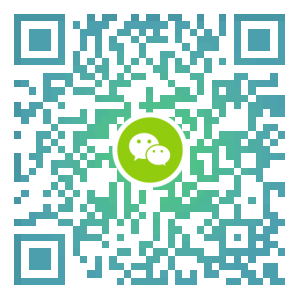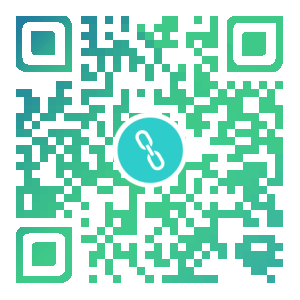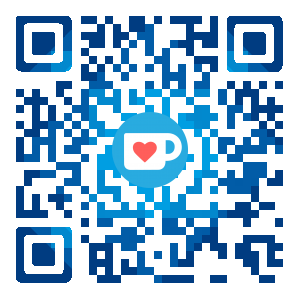大部分情况下,都是github pages与hexo组合搭建静态博客。但不可否认的是,这样存在一些问题。比如,每次文章写完都需要要编译,才能上传,如果我仅仅想写个博客,这样的操作显得繁琐。又比如,你拥有多台电脑的情况,你需要在每台电脑上都配置一样的环境。
所以通过持续集成CI/CD的方式,让编译自动化,是一种很不错的解决方案。这里将介绍gitlab-ci来简化环境的搭建与编译过程。当然静态资源将托管在gitlab-pages上。
There is also a tutorial in English
中文教程
环境搭建
- 点击打开gitlab pages例子页面
- fork其中的hexo项目到自己的账户(如果没有需要创建一个新的gitlab账户)
- 删除fork关系(点击项目左侧的settings->General,然后展开Advanced settings,删除fork关系)
- 可选:修改项目信息,如Project name、Project description、Path等。这里建议Path和Project name一同修改。gitlab pages地址规则与github是一致的
- 可选:建议修改
.gitlab-ci.yml中node版本为最新的稳定版 - 修改任意一文件,如readme.md或者source/_posts下的文章
当你完成这些步骤,你可以点击右侧的CI/CD,可以看到如下画面:

当然你看到的可能是pending或running,这时请耐心等待。当显示为passed时,在浏览器中输入托管地址https://your-name.gitlab.io/projext-name,能访问,就意味着搭建成功咯
修改主题
这个项目结构是标准的hexo的项目,除了多个一个.gitlab-ci.yml,如下图

我们仅需关心script部分即可,而这部分其实是标准的hexo命令。
如果你想使用next主题(最受欢迎的hexo主题),http://theme-next.iissnan.com官网的网站上已有详细的教程
English
Get Started
- Click example projects for gitlab pages
- Fork the project of hexo to your account(If you do not have any gitlab account, you can create a new)
- Remove fork relationship(Choose settings->General from the list on the left.And expand Advanced settings to remove fork relationship)
- Optional: modify project info,such as Project name, Project description, Path etc. Here’s a suggestion about that path and Project name modify together. your website will be available at https://username.gitlab.io/projectname, it is familiar with gitlab pages.
- Optional: suggested modify the node’s version from
.gitlab-ci.ymlto last LTE version - Modify any file, such as readme.md or the article under source/_posts
- Choose CI/CD, waiting job completion
- Click https://your-name.gitlab.io/projext-name
Advanced
- you can modify script in
.gitlab-ci.yml. - you can change the theme to next, which is most popular theme of hexo, by a official tutorial http://theme-next.iissnan.com
Updated
Command Lines
Use command lines to init a blog with gilab page, written in 2018.9.19
Init hexo project
1 | |
Hexo is running at http://localhost:4000, you can test it.
Git remote
Assert your project remote url is https://gitlab.com/your-gitlab-name/project-name.
1 | |
Add CI config
Please rename <*-name> to real name, such as sed -ri 's/.*(url:.*)/url: https:\/\/www.dnocm.com/g' _config.yml
1 | |
If project-name is not your-gitlab-name.gitlab.io, update root var.
1 | |
Push to remote
1 | |
Wait pipeline finish running, your hexo blog is running at https://your-gitlab-name.gitlab.io/project-name.